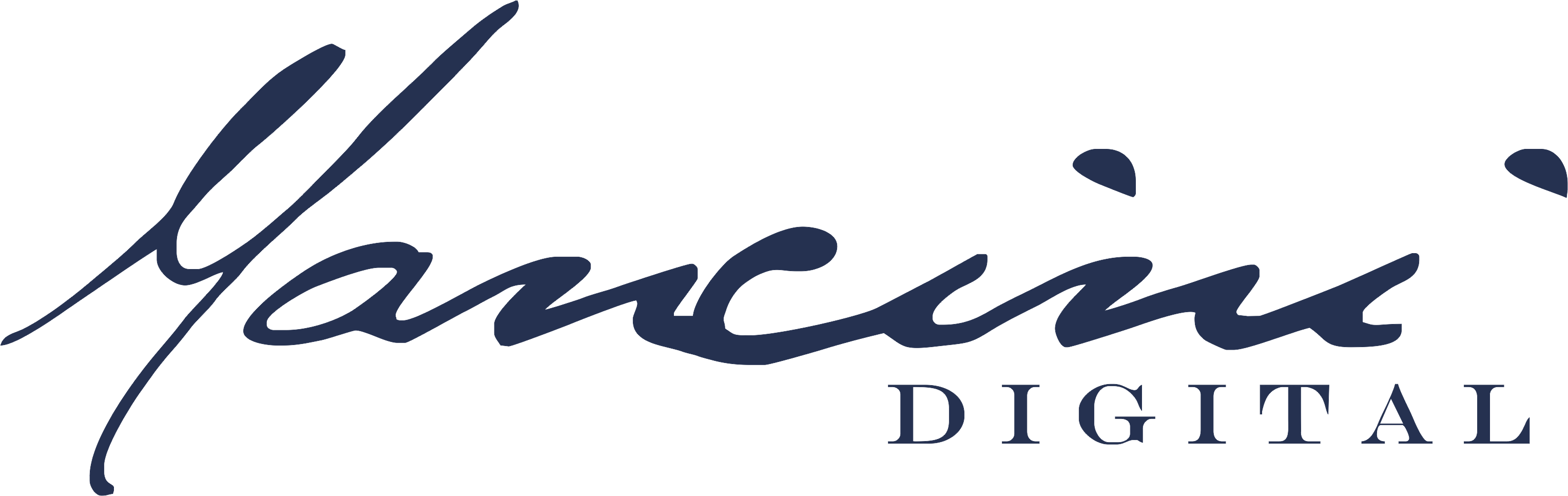If you’re running Google Ads campaigns, whether for yourself or as part of a digital marketing agency, click fraud is something you need to be aware of. Click fraud can silently drain your advertising budget, making your campaigns less efficient and increasing costs. Today, we’re diving deep into how we use ClickCease to combat click fraud and how it has saved thousands of dollars in ad spend.
What is Click Fraud & Why Should You Care?
- Competitors click your ads repeatedly to exhaust your daily budget.
- Users mistakenly click your ad multiple times and leave without taking action.
- Bots and fraudulent devices generate fake clicks to manipulate ad traffic.
How ClickCease Prevents Click Fraud
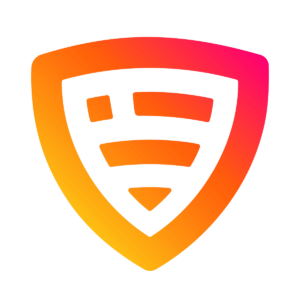
We use ClickCease, an advanced click fraud protection tool, on all our client campaigns. ClickCease automatically detects and blocks fraudulent clicks in real-time, ensuring your budget is spent on actual potential customers, not bots or competitors.Lorem ipsum dolor sit amet, consectetur adipiscing elit. Ut elit tellus, luctus nec ullamcorper mattis, pulvinar dapibus leo.
Features of ClickCease:
- Blocks duplicate and repeat clicks from the same user.
- Identifies fraudulent devices and VPN users attempting to mask their activity.
- Prevents bots from clicking your ads and draining your budget.
- Detects invalid clicks from suspicious IP addresses and blocks them.
- Prevents clicks from outside your target location (especially useful for local businesses).
Case Study: Saving $2,192 in One Month
- Average Cost Per Click (CPC): $29
- Fraudulent Clicks Detected: Multiple threat levels (low, substantial, critical)
- Click Fraud Sources: VPNs, multiple duplicate clicks, bots
- Amount Saved in One Month: $2,192
Add Your Heading Text Here
1. Connect ClickCease to Your Google Ads Account
- Go to ClickCease.com and sign up.
- In ClickCease, go to Account Billing & Domains → Add a new domain.
- Select your industry (home services, eCommerce, legal, etc.).
- Click Google Ads → Connect with Google or manually enter your Google Ads account ID.
- Accept the Google Ads Client Center request in Tools & Settings → Access & Security.
2. Enable ClickCease Tracking in Google Ads
- In Google Ads, navigate to Settings → Account Settings → Tracking.
- Ensure the ClickCease tracking template is installed.
- Copy the tracking template from ClickCease and add it to your Google Ads account.
3. Add ClickCease Code to Your Landing Pages
- Go to Domain Settings → Tracking Setup.
- Copy the ClickCease script.
- Paste it inside the tag of all landing pages using Google Tag Manager or directly in the site code.
4. Adjust Fraud Detection Settings
- Limit how many times a user can click an ad in a set time period (e.g., no more than 3 clicks in 7 days).
- Automatically block suspicious IPs.
- Restrict clicks by country (useful for local businesses targeting specific locations).
How Much Money Can You Save With ClickCease?
Why We Never Run a Google Ads Campaign Without ClickCease
GET CLICKCEASE AT A SPECIAL DISCOUNT