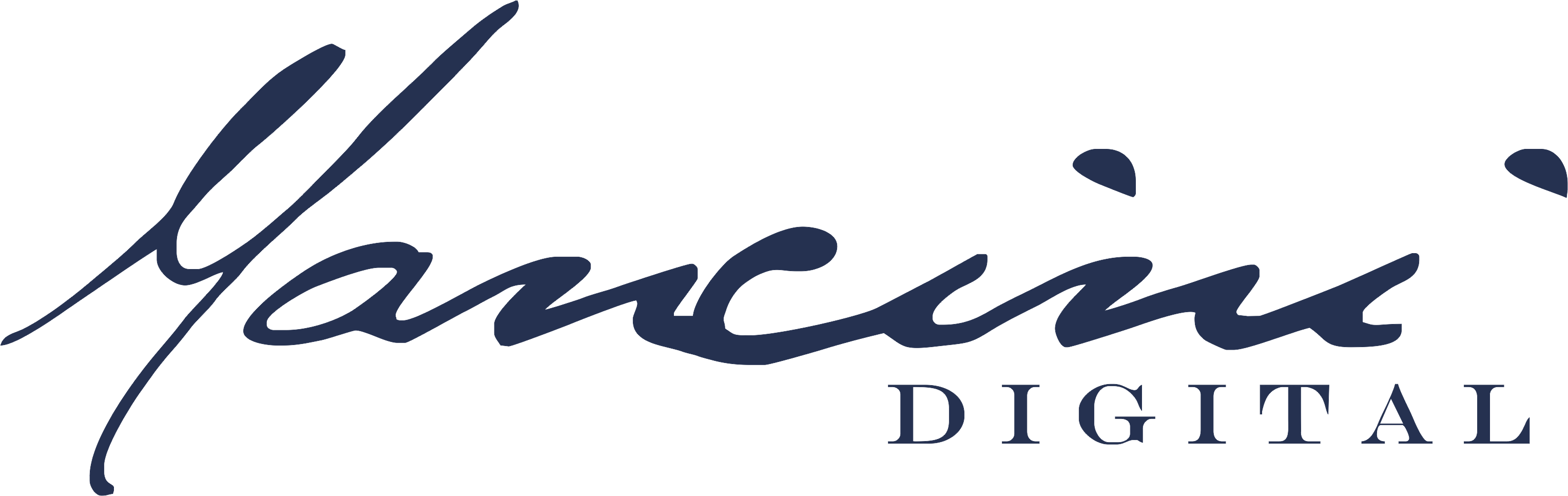Google has once again made changes to its advertising platform—changes that they claim help businesses, but in reality, they may be costing advertisers thousands of dollars.
What Are Automatically Created Assets?
Google has been rolling out ACAs inside Google Ads campaigns for a while now. These assets include site links, callouts, dynamic business names, and logos that Google automatically applies to your campaigns. While they are meant to improve performance, they often lead to wasted spend and poor user experiences.
Even if you manually disable ACAs at the account level, Google may still override your settings and re-enable them—leading to unapproved changes in your campaigns.
The Hidden Cost of Automatically Created Assets
Our agency has been managing Google Ads for over 11 years, and we’ve seen a sharp decrease in campaign performance over the last few months. We dug deep into the issue and discovered that Google has been applying ACAs to our accounts—even after we explicitly turned them off. Here’s how it’s impacting ad spend:

- Google-generated site links have cost some campaigns upwards of $1,600 in unnecessary clicks.
- ACAs often link to irrelevant sections of landing pages, reducing conversions and increasing bounce rates.
- Even after manually pausing ACAs, Google has re-enabled them multiple times, adding new site links and costing advertisers hundreds of dollars overnight.
This is frustrating because advertisers should have full control over their campaigns, yet Google keeps auto-applying changes that don’t align with campaign goals.
How to Turn Off Automatically Created Assets
If you want to regain control of your campaigns and stop unnecessary spending, follow these steps:
- Go to Account Settings:
- Open your Google Ads account.
- Click on “Settings” at the top level.
- Select “Account Settings.”
- Look for “Auto Apply” settings and ensure they are turned off.
- Check Account-Level Automated Assets:
- In the “Assets” section, click the More button.
- Navigate to “Account Level Automated Assets.”
- If any options appear, turn them off immediately.
- Disable Individual Assets:
- Inside “More Advanced Settings,” look for additional automated assets like:
- Dynamic Business Names
- Dynamic Business Logos
- Dynamic Callouts
- Disable each of them by selecting “Concerned about performance” as the reason and saving your settings.
- Inside “More Advanced Settings,” look for additional automated assets like:
- Monitor Regularly:
- Even if you’ve turned off ACAs, check back frequently.
- Google has been known to re-enable these settings without notifying advertisers.
- Stay proactive to prevent further budget waste.
Why This Matters for Your Google Ads Performance
If you’re running a high-budget campaign in a competitive industry, Google’s automated changes can be costly. When site links direct users to irrelevant parts of your landing page, it reduces conversions and increases wasted ad spend. Moreover, these automated additions often don’t align with your strategy, leading to poor campaign performance.
The Bigger Issue: Google’s Lack of Transparency
One of the biggest concerns here is that Google has not publicly announced these changes. As an agency, we only discovered this issue by manually investigating multiple accounts and noticing discrepancies.
Four days ago, these settings didn’t even exist in some accounts. Now, they are present and costing advertisers money. The lack of transparency and forced application of these assets make it harder for businesses to achieve optimal results with Google Ads.
Google’s automated changes may seem minor, but they have major financial implications. If you’re serious about maximizing your Google Ads performance, you need full control over your campaigns. Take action today—disable automatically created assets, monitor your settings, and optimize your ad spend effectively.
What You Should Do Next
If you are running Google Ads, take the following steps immediately:
- Audit your campaigns—Check if ACAs have been applied to your account and disable them.
- Track your ad spend—Compare previous months’ performance to see if unnecessary costs have increased.
- Manually review assets—Ensure all site links, callouts, and business information are correct.
- Share your experience—If this has happened to you, comment below and let others know so they can take action.
Prefer to Let the Experts Handle It?
Focus on running your business and leave the ads to the professionals. Mancini Digital specializes in Google Ads for home service businesses, ensuring you get more calls, appointments, and revenue without the hassle of managing campaigns yourself.